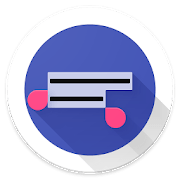Universal Copy
Sometimes you want to copy text from an app and you cannot use the default Android long press? Universal Copy takes that pain away! Activate the Universal Copy mode and select the text you want to copy, that's it! Easy. Simple. Totally free. No ad! Use Universal copy to copy hashtags from Instagram!
Please disable this as it is known to disable Universal Copy Accessibility Service: Go to Android Settings > General > Battery > look under App Optimization and select Details. Then find Universal Copy and turn it off.
Applications:
Copy text from any application, of their names are given below.
- Youtube
- Tumblr
- News Republic...
Featured by Android Police
How to use?
Following steps will guide you regarding this.
- download and install the app
- activate the Universal Copy accessibility service (Settings > Accessibility)
- go to the app (Facebook, Twitter, Youtube or any app) you want to copy text from
- open your notification drawer and click on "Activate Universal Copy mode"
- tap the text you want to copy, it will highlight in blue
- click on Copy and you're done!
Note for Samsung users:
On Samsung Galaxy devices (SG 5 and later), check to see if you have App Battery Optimizer in Samsung Smart Manager app enabled.
Review:
Do not hesitate to leave a rating and a review if you like Universal Copy. For more copy paste features, make sure to check our other application:
They talk about us:
Download:
- 410 reads