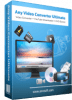Amazing MP3 Recorder for android v0.10.78
Amazing MP3 recorder is a simple and useful app for recording related tasks for your android device. It has almost everything which you can expect in such application. The software is also Blind-friendly, which means that the talkback and shine plus users can easily use the app with 100% accessibility.
Main Features:
- Voice Recorder
- Lecture / Field Recorder
- Effects (monitor in earphones)
- Voice Changer (real-time Cosplay)
- Call Recorder (Mostly in Samsung and Nexus devices)
- Background recording
- Record with Power button (while screen locked!)
- Tasker and Dimple.io NFC button support (see Help/FAQ)
Detailed Features:
Below you will find these above mentioned features in detail.
Controls for Record/Pause/Stop
-
Buttons
-
Widgets.
-
InstantRecord, RecordStop launchers.
-
Notification Always On button (turn On).
-
Volume (up/down/down-long-press).
-
Headset (click/double-click/long-press).
-
Power button (3 clicks) Record/Stop, or (4 clicks) Record/Pause/Stop (choose in Settings - Record Controls).
-
Proximity sensor (Ear Detect) bring to ear / flip phone on table.
-
speak "Ok Google open Instant Record" to record.
-
Gestures (Settings - Show Buttons).
Lecture / Field Recorder / Voice Changer
-
Volume Boost.
-
three band Equalizer (reduce noise, increase bass).
-
Pitch (giant or chipmunk).
-
Voice Changer (voice impression).
-
Monitor/Cosplay: plug earphones/ext speakers, then Record.
Call Recorder
-
Samsung.
-
Nexus.
-
some Moto G 2nd Gen (not Moto X).
-
Help - Call Recorder for other app suggestions.
Voice Changer (real-time)
-
Dark Father.
-
Rylo Ken.
-
Dane.
-
Exterminator.
-
Space Trooper.
-
Captain Phase.
-
Badman.
-
Optimal Prime.
-
Uldron.
-
P3CO.
-
Collum.
-
Smug.
Files/Folders
-
Flat/Daily Folders (default).
-
custom Recordings/Cloud/Call folders.
-
move to Trash/Favorite/Cloud sub-folders (organize recordings).
-
Recordings/Cloud/Call folder buttons!.
-
Synch folders to cloud (DropSync app).
-
easy Play last recording.
-
Share (Skype, Email, WhatsApp).
-
set Ringtone, Notification, Alarm sound (manage - Settings - File Management).
Stereo for wide range of devices
-
Moto X / Moto G.
-
Nexus 5 (Lollipop).
Audio Source for Mono/Stereo
-
Normal.
-
Top microphone.
-
RAW unprocessed (no auto-gain/noise-reduction).
Important notices
- All paid features (except MP3) are free for TalkBack, Shine Plus screen reader users
- Avoid TalkBack sounds in recording: use Gestures, Ear Detect, Headset.
- Volume Buttons don't work for TalkBack, but do for Shine Plus.
- to avoid vibration in recording, reduce Vibration Duration/increase Record Delay settings.
Gestures for amazing MP3 recorder
This app allows you to use gestures in a full screen view to control recording in the Amazing MP3 Recorder app. Install both apps, then start swiping in this app, to control recording.
A single flick or swipe upwards will Record, down to Pause, left to Stop, and right to Play. Short gestures will be ignored, so you can freely tap on the screen, and it will not be seen as a gesture.
Note: A Gesture Overlay is also available in Amazing MP3 Recorder app, that appears just below the Counter, and over the Record buttons (click Settings - Show Buttons - Gesture Overlay - and turn it On in that app).
Screen reader users
TalkBack users can use just 1 finger to make the gestures. It may take some practice to draw some gestures for TalkBack users, because of the slowness of touch events being delivered to apps when TalkBack is on. To practice, first press 1 finger and hold for 1 second, and then swipe up, and hold for 1 second again before removing. Once you know it works, you will eventually be able to draw these gestures just with your thumb while holding your phone in one hand. TalkBack users can also use 2 finger gestures if they want.
Vibration & Sound Feedback
Vibration Feedback is turned on by default in Amazing MP3 Recorder. For Sound Feedback, click Settings - Vibration & Sound. Try different settings for Audio Channel there to get the best sound (this can vary by device). Vibration Feedback and Sound Feedback will let you know what the app is doing. If vibration or sound feedback appears in your recording, increase the Record Delay setting (click Settings - Vibration & Sound - Record Delay).
Best practices
This Gestures app is full screen (covers even the notification area), and has no buttons, so you have more space to draw gestures, without any risk of touching buttons during recording. To others it will appear as a black screen, with just the Android Back and Home buttons etc. at the bottom. When you record, the record icon will appear in the notifications area. You can also set up the Run App buttons in Amazing MP3 Recorder, to launch this Gestures app. This way if you feel you need a simpler interface, you can just switch to the Gestures app. Press Back to return to Amazing MP3 Recorder.
Download:
- 1271 reads