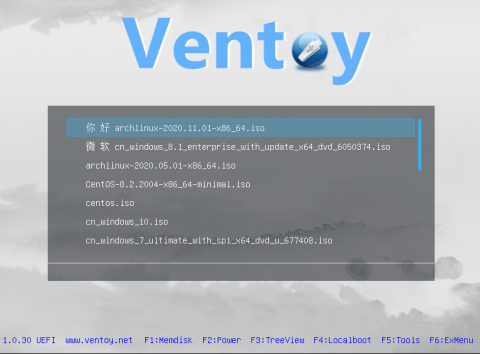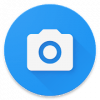Ventoy V1.1.07 - A New Bootable USB Solution
Creating a bootable USB is simple. There are many tools like Rufus that are extremely effective and easy to use. But there are times when we want to create a single multiboot USB that can be used to run multiple ISO files and is easy to use.
Ventoy is an opensource tool used to create multi-boot USB flash drives. Unlike other tools, one does not need to repeatedly format their USB drives in order to flash a new operating system in it. Multiple ISO files can be placed within the USB and can be booted from. It is an open source tool to create bootable USB drive for ISO/WIM/IMG/VHD(x)/EFI files. With ventoy, you don't need to format the disk over and over, you just need to copy the ISO/WIM/IMG/VHD(x)/EFI files to the USB drive and boot them directly. You can copy many files at a time and ventoy will give you a boot menu to select them.
Features:
- 100% open source.
- Very simple to use.
- Fast (limited only by the speed of copying iso file.
- Can be installed in USB/Local Disk/SSD/NVMe/SD Card.
- Directly boot from ISO/WIM/IMG/VHD(x)/EFI files, no extraction needed.
- No need to be continuous in disk for ISO/WIM/IMG/VHD(x)/EFI files.
- Both MBR and GPT partition style are supported.
- x86 Legacy BIOS, IA32 UEFI, x86_64 UEFI, ARM64 UEFI, MIPS64EL UEFI supported.
- IA32/x86_64 UEFI Secure Boot supported.
- Persistence supported.
- Windows auto installation supported.
- RHEL7/8/CentOS7/8/SUSE/Ubuntu Server ... auto installation supported.
- FAT32/exFAT/NTFS/UDF/XFS/Ext2(3)(4) supported for main partition.
- ISO files larger than 4GB supported.
- Native boot menu style for Legacy & UEFI.
- Most type of OS supported, 700+ iso files tested.
- Linux vDisk(vhd/vdi/raw.) boot solution.
- Not only boot but also complete installation process.
- Menu dynamically switchable between ListView and TreeView mode.
- Ventoy Compatible concept.
- Plugin Framework.
- Injection files to runtime environment.
- Boot configuration file dynamically replacement.
- Highly customizable theme and menu style.
- USB drive write-protected support.
- USB normal use unaffected.
- Data nondestructive during version upgrade.
Steps to Boot from a Multi-Boot USB Flash Drive:
- Download Ventoy, and extract its files to a separate folder.
- Make sure to plug in the USB flash drive and then run the Ventoy2Disk application. The application will automatically detect any USB flash drives on the local computer and show it below the Device.
- If you wish to make a new installation from scratch, click Install. This will format the USB drive and remove any data on it. However, if you wish to only upgrade to the newer Ventoy version, click Update. This will make no changes to the data on the USB flash drive, including the existing ISO files. Please note that Ventoy will create two partitions on the USB storage device. One partition is for booting from the USB while the other partition can be used for storing the ISO files.
- Once the USB is ready, all you need to do is copy the ISO files to it.
- After copying the required image(s), keep the USB plugged in and reboot the computer.
- Press F12 or any other key to get into boot options in bios mode to bring up the temporary computer start-up menu.
- There will be two USB bootable devices on the list. Select EFI USB Device to boot to the Ventoy menu.
- The screen will then display a list of the ISOs present on the USB, from which you may select to boot from and continue with the installation.
Tested ISO Images:
According to the creators of Ventoy, more than 450 ISO images have been tested. Here is a list of the tested immages.
- Windows Operating system ISO Files: Windows 7, Windows 8, Windows 8.1, Windows 10, Windows Server 2012, Windows Server 2012 R2, Windows Server 2016, Windows Server 2019, WinPE both x64 and x86 ISO files.
- Linux Operating ISO Files: Ubuntu, MX Linux, Endless OS, PClinuxOS, ArcoLinux, Lubuntu, Xubuntu, Kubuntu, Bluestar, Android-x86, SuperGrub2Disk, Proxmox VE, Kaspersky Rescue, SystemRescueCD, MemTest86, MiniTool Partition Wizard, Parted Magic, Network Security Toolkit, Blackweb Security OS, R-DriveImage, O-O.DiskImage, 3CX Phone System, Reborn OS, Regata OS, Chalet OS,Phoenix OS, Active.Boot, AOMEI, Boot.Repair, CAINE, DaRT, EasyUEFI, R-Drive etc.
- Unix Operating ISO Files: FreeBSD pfSense GhostBSD FreeNAS XigmaNAS FuryBSD OPNsense.
- Other ISO Files: VMware ESXi, Citrix XenServer, Xen XCP-ng.
Carrying More Than One Operating System:
This is what Ventoy is all about: containing multiple operating systems in the same USB drive, and using the same USB for daily portability as well. Meaning, it can still be accessed as a regular USB drive even after it has been formatted using Ventoy.
To add more ISO files to the USB, simply copy the ISO file, navigate to the USB drive using the Windows Explorer, and paste the ISO there. It is that simple. If you wish to remove an ISO, navigate to the USB drive again and simply delete the ISO image of the operating system you want to remove.
Download:
- 5494 reads