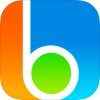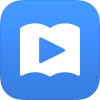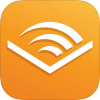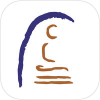TypeAbility 4.4.1 For JAWS
TypeAbility is a program that teaches the entire computer keyboard in 99 user-friendly lessons. By the end of the lessons, the student will have mastered all the letters, numbers, punctuation, as well as navigation and editing in dialogs and text documents.
Learning how to startup, run, choose lessons and tasks, and how to close TypeAbility is very simple. After a few lessons with an assistant, a blind non-typing child will be able to use the program independently. TypeAbility is fun and appropriate for students of all ages.
There are User Preferences that allow TypeAbility to conform to each students needs. However, there are not such a bewildering number of esoteric options that learning how to use TypeAbility would be a mystery and chore. It's a cinch!
Even though TypeAbility is very simple to use, it is both the most advanced typing program for the blind on the market, and the most fun to use.
Why is TypeAbility becoming the number 1 choice for more and more schools around the world?
Clear and Entertaining:
TypeAbility speaks clear and easy to understand instructions for everything the student needs to know. Since TypeAbility has a very large and delightful number of ways of saying things it has a personality. So the student feels that he is being addressed personally.
From the moment TypeAbility opens, TypeAbility stays with the student, never leaving the student to wonder what to do next.
Each lesson and task is described very clearly. For instance, if the task is to type a word, the word will be spoken, then spelled, and then put into the context of a sentence or two so that there's no doubt whatsoever what the word is.
These contextual sentences are either educational, or humorous, thus providing another level of education and entertainment for the student. At the end of each lesson, TypeAbility tells a joke. Students love this, and they can make TypeAbility repeat that joke as many times as they wish.
Simplicity:
To run TypeAbility, only a few hotkeys are necessary. Function keys F1 through F6, and F11 and F12.
- F1. TypeAbility will remind the user exactly what he should be typing.
- F2. Starts the next lesson.
- F3. Opens a list of the 98 lessons from which the student can choose from. If youre in Teacher's Mode, opens a list of Keyboarding Exercises the teacher has created.
- F4. Opens a list box containg many Dictation exercises covering every conceivable typing challenge. Pick one, and TypeAbility will dictate to the student just as if dictating to a secretary. When the dictation is finished and the student is done typing, the student's accuracy and speed are reported. If youre in Teacher's Mode, opens a list of Dictation Exercises the teacher has created.
- F5. Starts an entertaining Accuracy/Speed game for the current task the student is typing.
- F6. Opens a list box containg many Academic Quizzes that can be run either as a practice test, where you get 4 trys and 4 increasingly detailed hints to get the right answer, or as a real test where you get one try per question.
- F11. Toggles between TypeAbility Mode and Teacher's Mode.
- F12. Opens the Student's progress report.
User Preferences:
The student can configure TypeAbility by pressing Control+U. This opens the User Preference dialog. It contains a list of several preferences, among them:
- The rate at which TypeAbility speaks.
- Whether or not TypeAbility tells a joke at the end of each lesson.
- Whether the student is an adult or not. This influences the way the student is addressed, and the type of humor provided.
- Whether you're a 2 handed or 1 handed typist.
- Whether you want to use Braille Input rather than the QWERTY Keyboard.
Here are a few testimonials from parents and teachers:
Trevor F (Parent):
We can't believe how our 5-year-old son Mason has taken to TypeAbility and the ease of its use. He looks so forward to his time with the program, and always comes away learning more and more keyboarding skills.
You've developed a great program, thoroughly thinking through what would be the best way for a visually impaired person to learn a keyboard. By making the lessons educational, entertaining and useful your program has opened doors for my visually impaired child that we never could have imagined.
Sheryl Smith (Teacher for the Visually Impaired):
TypeAbility is a great tool for teaching both basic and advanced keyboarding. It is fun, motivating, and interactive with the student! I especially like that it gives instant feedback to students, and that it tracks individual students and reports progress for teachers.
Jerry Kuns - Technology Specialist (California School for the Blind):
TypeAbility is very innovative and remarkably engaging. The kids at the California School for the Blind just love it. And it’s fun for the teachers to watch the kids use it independently.
The students are frequently cracking up over the humor in the program, yet they always come away with new typing skills. The only problem we have with TypeAbility is that when the students are using it, we have a hard time breaking them away from the computer. Interestingly, kids with Attention Deficit Disorders who usually have to be monitored minute by minute, can be left alone with TypeAbility for half an hour or more with no worry for us teachers at all.
Download:
- 10019 reads