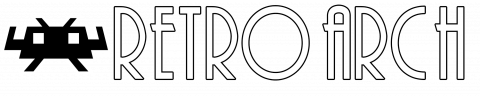RetroArch V1.20.0 (An Accessible Front-end Emulator)
RetroArch is a frontend for emulators, game engines and media players. It enables you to run classic games on a wide range of computers and consoles through its slick graphical interface. Settings are also unified so configuration is done once and for all. In addition to this, you are able to run original game discs (CDs) from RetroArch.
RetroArch has advanced features like shaders, netplay, rewinding, next-frame response times, runahead, machine translation, blind accessibility features, and more! These are defined below.
Features
- Joypad Auto Configuration: Common joypads are automatically configured when plugged in, just like a real game console.
- Highly Configurable: Its advanced settings interface lets you tweak every possible option about how the games are run and displayed.
- Unlock achievements on your favorite classic games: Unlock trophies and badges like on a modern game console!
- Recording & Streaming: RetroArch is able to record your gaming session to a video file.
- A Polished Interface: Browse your game collection through a beautiful settop box-oriented menu.
- Expanding app library: New programs are constantly being added to RetroArch's app library.
- Cross platform: RetroArch can run on the usual platforms like Windows, Mac OS X and Linux as well as on all gaming consoles.
- Next-frame response time - impeccable latency results: RetroArch is capable of next-frame responsive time. This means that there should be no nearly no perceivable difference in terms of input latency from real hardware, FPGA/clone or original hardware.
- Netplay: Host or join a network gaming session.
- Shaders: Shaders are efficient graphical filters that can greatly improve the rendering of old games.
Accessibility features for blind people
RetroArch is the first “emulator” to now offer Accessibility to blind people by speaking the interface. Along with the text-to-speech AI service, RetroArch has not only become the first emulator to implement accessibility for blind people in menus, but also in reading game text as well.
This doesn’t, however, mean that all games are accessible. A blind person still cannot get Super mario into the castle in Super Mario 64, nor defeat Lavos in Chrono Trigger, although perhaps one could probably play Radical Dreamers now. Much more work will be needed to make video games completely accessible to blind people, even portraying health bars in fighting games through sound cues. Even so, the accessibility of RetroArch means that blind users of Windows, MacOS, and Linux can enjoy the state of the art in video game accessibility through emulation.
How to enable accessibility
Once you’ve downloaded and installed RetroArch, there are 3 ways to enabled accessibility.
- The first way is by turning it on via the menu. Once RetroArch is started press: right, then up seven times, then enter (on some systems this could be the x key), and then right. You should hear “Accessibility” Accessibility Enable ON at this point. If this doesn’t, restart RetroArch and try again.
- The second method is to enable it via the command line. This is done by running the RetroArch executable (for example: retroarch.exe) in the command line or terminal. On windows for instance, once you’ve opened the command line, navigate to the RetroArch folder, and run “retroarch.exe –accessibility” and you should hear “RetroArch Accessibility On. Main Menu Load Core.” From there you can navigate right to the settings submenu, and then down to the Accessibility option, and then turn set Accessibility Enable on. Now you’ll be able to start RetroArch with accessibility from outside the command line as usual.
- If the above methods are difficult to perform, do the following:
- After installing or extracting retroarch, run retroarch.exe.
- Now, exit the application.
- Then, there will be a new file in the folder called retroarch.cfg, open it.
- After that, read the 1st line carefully, which says, (Accessibility enabled=false), change it to true, and save it.
- Boom, Enjoy retroarch with accessibility enabled!.
Interface
XMB is the default graphical interface of RetroArch. It is optimized for joypad navigation and can be extended using a playlist system. You can use it to browse your game collection with metadata and thumbnails. It also allows you to tweak the settings and to perform actions on the active game. When you launch RetroArch for the first time, the interface looks like this. There are 8 tabs:
- Main Menu: perform important actions like launching a game or quitting the program.
- Settings: to configure RetroArch.
- History: your games history list.
- Images: your images history list.
- Music: your music history list.
- Videos: you videos history list.
- Netplay Rooms: find game sessions hosted by other gamers and join them.
- Add: this tab lets you scan your game collection to generate per system playlists. Playlists will be added as new tabs on the right.
Download:
- 8235 reads