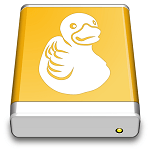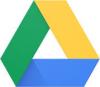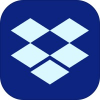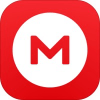Mountain Duck 3.1.0 Build 14459
Mountain Duck lets you mount server and cloud storage as a disk in Finder on macOSand the File Explorer on Windows. Open remote files with any application and work like on a local volume.
Smart Synchronization
Ignored Online Selective Sync Sync in Progress On Demand Sync
View all files on your remote storage regardless if synced to your computer. Files are synchronized to your local disk when opened to allow offline usage.
Work Offline
Select files and folders to always keep offline on your computer. Other files are downloaded and cached on demand only and otherwise do not take space on your local disk.
Sync Progress
Changes are uploaded in the background as soon as a connection is available.
Sync
Transparent client-side encryption using Cryptomator interoperable vaults. Encryption for data at rest prevents unauthorized access regardless of the server or cloud storage infrastructure.
Solid Foundation
Based on the solid open source foundation of Cyberduck, all major protocols are supported to connect to just about any server you want.
FTP
A widely tested FTP (File Transfer Protocol) implementation for the best interoperability with support for FTP over secured SSL/TLS connections.
SFTP
With support for strong ciphers, public key and two factor authentication. Read settings from your existing OpenSSH configuration.
WebDAV
With interoperability for ownCloud, box.com, Sharepoint and BigCommerce and many other WebDAV servers. TLS mutual (two-way) authentication with client certificate.
OpenStack Swift
Connect to Rackspace Cloudfiles or any other OpenStack Swift cloud storage providers.
S3
Connect to any Amazon S3 storage region or Google Cloud Storage with support for large file uploads.
Google Cloud Storage
Connect to any Amazon S3 storage region or Google Cloud Storage with support for large file uploads.
Azure
Access Microsoft Azure Cloud storage on your desktop.
Backblaze B2
Mount the low cost cloud storage on your desktop.
Google Drive
Access Google Drive without synchronising documents to your local disk. With URL reference files on mounted volume to open Google Docs documents in the web browser.
Dropbox
Access Dropbox without synchronising documents to your local disk.
OneDrive
Connect OneDrive Personal, OneDrive Business and Sharepoint Online.
Info Panel
Open the Info panel using right-click on a file to set server side metadata, permissions and more. Includes advanced settings for Amazon S3 and Amazon CloudFront.
Select URLs to share files
Copy URLs on a mounted volume to easily share with files with other people.
Download:
- 571 reads