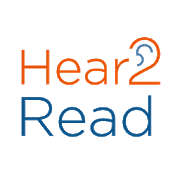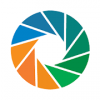Gujarati Text To Speech
Hear2Read Gujarati Text-To-Speech (TTS) plug-in engine is a joint development by Hear2Read and Carnegie Mellon University. It uses Android OS framework for 3rd party Text To Speech engines such that it can be used with any with TTS enabled App to Read Gujarati text by listening to machine generated synthetic speech. Our primary goal is for this first release is to support reading Gujarati:
- books
- web sites
- Word and text documents
- SMS text
- Facebook postings
- WhatsApp messages
One can read Word or text documents using @Voice Aloud Reader (see below). It is not designed to work with MS Word or any other Office Apps using Talkback. This will be addressed in a future release. At this time, it can speaks Gujarati text well. English words (not numbers) embedded in the text are spken in English though not very well. It speaks numbers written in English (0.1, 2 ....9) in English.
How To Use:
The simplest way to use this TTS is with Apps, such as "@Voice Aloud Reader", which detect the content language and then select the appropriate engine rather than using the preferred engine and language under settings which is generally set to English. Other Apps, such as "Voice Dream Reader", allow the user to select and associate a TTS Engine and language for the particular content. This selection is used instead of the preferred engine and language set under settings. Android Talkback and certain Apps (such as GoRead book reader) use the preferred TTS Engine and language selected under settings.
For these Apps, users need to select Hear2Read Engine and then select Gujarati. Since it does not speak English well, we recommend leaving the "preferred TTS Engine" as Google English TTS (default setting) unless you are able to understand are comfortable with the English spoken by Hear2Read App. You can try it by using the following steps to change the preferred TTS Engine setting:
- Settings.
- Language and Input.
- Text-to-speech Output.
- Select Gujarati Hear2Read as the Preferred engine.
- Touch the Gear symbol to display Language settings.
- If it does not show Gujarati under Language, then touch Languages.
- Select Gujarati in the Pop Up box.
- Back on the Text-to-speech output screen, touch "Listen to an example" to confirm. You should hear a Gujarati sentence.
Requires devices with 1 GB (or more) RAM and Android 4.2 or higher.
Permissions:
SD card READ/WRITE access is required to store downloaded voices.
Note:
Please do not try to install this App on device with Cyanogen or rooted devices with OS changes outside of the OS upgrades released by Google. We have received several crash reports from such devices. The App makes extensive use of Android TTS APIs and other Android OS features that may not function properly on rooted devices or devices with Cyanogen.
Download:
- 7811 reads