Installation procedure of Wamp server
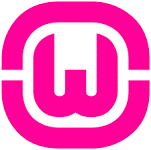
Good day everyone! Today I going to guide you throughout the process of installing the Wamp server in your personal computers. If you don’t know what is Wamp server or what you can do with it, please kindly read this post in our software library. You also can download Wamp server from this post in our software library to be install in your computers. Without any further talking, let’s get started.
Step1: run the installer and choose installation language
Run the installer of WAMP Server named “wampserver3.1.0_x64.exe”. The program will ask what language that you want to use during the installation process. It will select English by default so, you can just click or pressing enter on the ok button to continue. You also can select your prefer language from the list.
Step2: accept the software license agreement
Next, you have to accept the software license agreement by select “I accept the software license agreement” option and click or pressing enter on the next button located at the bottom of the page.
Step 3: read the information and continue
Next in the third step, you just have to click or pressing enter on the next button to continue. You can optionally spend some time to read the information display on the page if you wish to do so.
Step4: choose the software installation directory
In this step, what you have to do is just brows the location of your computer where you wish to install the WAMP Server. You can leave it as default if you don’t want to change the installation directory. Once you done, click or press enter on the next button to continue.
Step5: Choose the Start Menu Folder of the Program
In this step, what you have to do is just brows the location of your computer where you wish to place the start menu folder of the WAMP Server. You can leave it as default if you don’t want to change the directory of the start menu folder for WAMP Server. Once you done, click or press enter on the next button to continue.
Step6: verify the installation setting
Once you done with all the settings of the installation, you have to verify it first before you can continue. If you are sure with all the settings you did earlier, simply click or pressing enter on the install button to begin the installation.
Step 7: Choose your default web browser
In this step, you have to choose your prefer web browser to be use with the WAMP Server. If you don’t choose your prefer web browser, the program will set the Internet explorer as the web browser to be use with the WAMP Server. If you wish to choose your prefer web browser, click or pressing enter on the yes button in the pop up message box to brows for the shortcut for your preferred web browser. If you don’t want to choose your preferred web browser, simply click or pressing enter on the no button in the pop up message box to continue.
Step 8: Choose your default text editor
In this step, you have to choose your prefer text editor to be use with the WAMP Server. If you don’t choose your prefer text editor, the program will set the notepad as the text editor to be use with the WAMP Server. If you wish to choose your prefer text editor, click or pressing enter on the yes button in the pop up message box to brows for the shortcut for your preferred text editor. If you don’t want to choose your preferred text editor, simply click or pressing enter on the no button in the pop up message box to continue.
Step 9: read the information and continue
Next in this step, you should spend some time to read the information display on the page. You might need the information when you start using the WAMP Server later. Once you done, just click or pressing enter on the next button to continue.
Step10: finish the installation
In this step, what you have to do is just click or pressing enter on the finish button to complete the installation process of WAMP Server in your computer.
That’s all. You are done. If you face any difficulty in installing the Wamp server in your computers, please feel free to ask me or any experienced tech lover around you. Hope this tutorial or guideline is beneficial to you.
Good luck and happy installing!
- 290 reads
Your Help Required to Keep The Lights On!
Satisfied with the provided Services?
Show your LOVE and Secure BHp's Future.
Every single Penny helps, counts and means a lot
And will be spent to Deliver Even More.
Introducing Free Membership of BookShare for Pakistanis
Popular on BHP
-
Title: FDMR V1.0 (Free Download Mobile Ringtones)
 Type: softwareTotal views: 1,041,861
Type: softwareTotal views: 1,041,861 -
Title: AAct V4.3.1 Portable (An Activator for Ms Windows and Office)Type: softwareTotal views: 315,512
-
Title: Eloquence TTS for all operating systems
 Type: softwareTotal views: 229,718
Type: softwareTotal views: 229,718 -
Title: Vocalizer Expressive V2.2 for NVDA 25 and LaterType: softwareTotal views: 172,018
-
Title: NVDA V2025.3.2 with Eloquence - Portable Version IncludedType: softwareTotal views: 152,375
-
Title: Re-Loader 3.0, Windows plus Office activaterType: softwareTotal views: 146,327
-
Title: Microsoft Toolkit V2.7.1Type: softwareTotal views: 106,469






