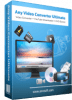ApowerREC V1.4.18.4
Record All Screen Activities
ApowerREC can record anything on your screen including your desktop activities, live streaming videos, web meetings, and so on. You can capture your activity on the full screen or within a specifically set, customized region on your display along with audio, and it has a great ability to keep videos synchronized with audio. Besides, recording webcam or capturing screen together with webcam is also feasible, and you can record a video chat or make a tutorial video with this screen recording software.
Functions:
Here is What's Included in ApowerREC.
1. Edit Videos:
Make real-time editing during the recording or deploy advanced editing and add effects after the recording.
2. Record Webcam:
Record webcam only or record webcam along with your screen simultaneously.
3. Task Recording:
Create scheduled tasks to record PC screen/webcam automatically or follow a running application to record.
4. Convert Video:
Convert the recorded videos into different formats like MP4, AVI, WMV, MOV, etc.
5. Take Screenshots:
Take a screenshot with one click and it will be saved automatically.
6. Record Audio:
Adjust the volume and customize the audio sources from sound card or microphone.
More Features:
Apart from the functions above, ApowerREC also comes with other easy but highlighted features, including features such as the flexible overlay toolbar, visual recording settings, high output quality, and so on.
Use ApowerREC for Cost-effective Work and Productivity Increase
1. Business use:
Make a demonstration video for your app or capture web conference for backup and later review. Voice commentary and webcam are also supported to be included in the recording.
2. Teaching and Training:
Record online class lecture for e-learning and add some annotations to it for better illustration. This video recording software can make your presentation become more vivid.
3. Studying:
You can create stunning studying material and showcases. This can be achieved by recording live streaming lectures, online webinars and other similar events.
4. Gaming:
Record your finest gaming moments smoothly with HD quality, take screenshots of certain segments and share these awesome gameplay experience with others.
5. General Use:
Other general use offered by this PC screen recorder includes saving the wonder video chat moment, recording a short video clip for troubleshooting and customer support, etc.
6. Share with the World:
Share the wonderful moment you are living through via capturing as images or videos with your friends, family or even subscribers from all over the world regardless of where you live.
Host your screencasts in ShowMore website for backup and it gives you complete control over managing and sharing videos.
- Create a new FTP connection as you wish and access to the FTP server in order to upload and download files in an effective way.
- One-click upload your recorded videos to YouTube directly for instant sharing with subscribers. No further ado is needed.
- Easily upload screenshots to free cloud space provided by screenshot.net and share them with your friends via the link.
Download:
- 1248 reads