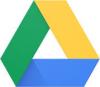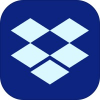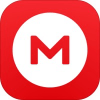Bluetooth File Explorer v3.2 (Paid)
bluetooth file manager, a local file manager and a bluetooth file transfer app. Fruitmobile 'Bluetooth File Explorer' supports OBEX FTP that lets you browse another device via bluetooth. You can create/delete files/folders on the remote device plus transfer any files or apps via bluetooth. That's not all. It comes with a built-in local file manager. No Root , No Ads, No internet permission. Location permission is for finding devices in Android Marshmallow.
Features:
Below you will find its features.
- Send or receive files via bluetooth
- Transfer and install apps
- View shared files/folders
- Create/Delete folders/files
- Local browser to view and share files on your device via email or other options.
- View log of all FTP transcations done. (Special feature)
WHAT'S NEW
- Fix for Android Nougat.
- Optimized local file copy.
This app has no advertisements.
How to use Bluetooth Explorer?
Bluetooth Explorer needs the following steps done before file exchange with a remote device.
- Scan for bluetooth devices by touching the Search icon on menu bar
- Choose a device from the found devices list
- Long press the device and pair with it
- Now long press again on the device and select 'Connect.'
Now you are ready to browse the remote device and exchange files
Browsing the remote file system
Following steps will guide you.
- After connecting to remote device you can see 3 tabs. My Device', 'Apps' and 'Remote Device'
- My Device' lists the files on your device
- Apps' lists the applications on your device
- Remote Device' lists the files on remote device
- Touch the tab 'Remote Device'
- Once connected to target device, click on any folder to view the files inside it
Using the FTP Server
This application comes with a built in bluetooth FTP server which can be used for sharing the files on your android device.
Starting Bluetooth FTP server
Bluetooth FTP server will be started by default when the application is launched. However if you just want to use this application to connect to other bluetooth devices then you can stop the server as below
Click on Main screen menu > 'Stop FTP server'
Making your device Discoverable
To make your device discoverable which will make it visible to all other bluetooth devices, just do the following.
- Click on Main menu > 'Make Discoverable'
- When the prompt appears choose 'Allow'
You want to make your device discoverable if you are currently running the bluetooth ftp server and wants other devices to connect to your device or if you want to connect from your bluetooth enabled laptop to your android device to browse its file system.
Using Bluetooth FTP server
If bluetooth server is started on your device then other devices can connect to it and browse your device's file system. However when such a connect request comes you will get an authorization prompt displaying the name and address of the device that is requesting connection. If you trust the device Click 'Yes' to allow the connection. If you want to deny the request click 'No'. If you do not respond to the authorization prompt within 20 seconds the connection will be automatically denied for yor security.
Thats it, enjoy with blindhelp.net!
Download:
- 800 reads