How to set up and remove the e-mail account in Microsoft Outlook
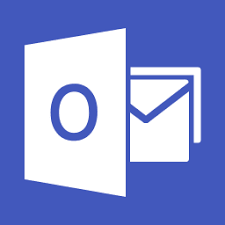
Have you ever wanted to use the e-mail client to manage all your e-mail? If your answer is yes, I will highly recommend you to use the Microsoft Outlook to manage all your e-mail related tasks.
What is Microsoft outlook?
Microsoft Outlook is a built-in e-mail client for Microsoft Office. It is a powerful and easy to use e-mail client and it is come with the Microsoft Office that we purchased. We don’t have to install extra programs to use this e-mail client.
Setting up your e-mail account in the Microsoft Outlook
In this article, I am going to show you how to set up your e-mail account in the Microsoft Outlook. If you are using the Microsoft Office and want to use the Microsoft Outlook to manage all your e-mail in your inbox, simply follow the steps below to setup your e-mail account in the Microsoft Outlook. In this case, I am going to show you all how we can set up the g-mail account in the Microsoft Outlook.
- open the web browser and sign in with your g-mail account in the browser.
- Go to https://myaccount.google.com/?pli=1 and find the sign in and security link in the page.
- Choose “Allow less secure apps: OFF” heading and press space to check it.
- Launch the “Microsoft Outlook” from your desktop or start menu.
- Press “next” to continue.
- In the next window, choose “yes” in the radio button and press “next” button to continue.
- Key in your prefer name, e-mail address and your password and press “next” button to continue. Note that the name will display in every message that you send using the Outlook.
- The Outlook will find your e-mail account. What you have to do is wait it completely search for your account. In the process, you will need to press “next” button to continue or “retry” button if the press is fail.
- After the process done, press the “done” button.
Removing your e-mail account from the Microsoft Outlook
If you don’t want to use the Microsoft Outlook any more to manage all your e-mail message in your inbox, you can simply remove your e-mail account from the Microsoft Outlook. If you want to remove your e-mail account from the Microsoft Outlook, simply follow the following steps to remove your e-mail account from the Microsoft Outlook in your device.
- Launch the Microsoft outlook from your desktop or your start menu.
- Press alternet+f And find the “info tab” in the menu and find the “account and social network setting” in the “info tab”
- In the submenu, choose the “account setting”
- In the following window, choose the “remove” button.
- In the pop up message, choose the yes button.
That’s all. Good luck!
- 219 reads
Your Help Required to Keep The Lights On!
Satisfied with the provided Services?
Show your LOVE and Secure BHp's Future.
Every single Penny helps, counts and means a lot
And will be spent to Deliver Even More.
Introducing Free Membership of BookShare for Pakistanis
Popular on BHP
-
Title: FDMR V1.0 (Free Download Mobile Ringtones)
 Type: softwareTotal views: 1,041,855
Type: softwareTotal views: 1,041,855 -
Title: AAct V4.3.1 Portable (An Activator for Ms Windows and Office)Type: softwareTotal views: 315,206
-
Title: Eloquence TTS for all operating systems
 Type: softwareTotal views: 229,561
Type: softwareTotal views: 229,561 -
Title: Vocalizer Expressive V2.2 for NVDA 25 and LaterType: softwareTotal views: 171,919
-
Title: NVDA V2025.3.2 with Eloquence - Portable Version IncludedType: softwareTotal views: 152,257
-
Title: Re-Loader 3.0, Windows plus Office activaterType: softwareTotal views: 145,893
-
Title: Microsoft Toolkit V2.7.1Type: softwareTotal views: 106,425






