Optimizing Windows Security: Harnessing the Power of Windows Defender Exclusion
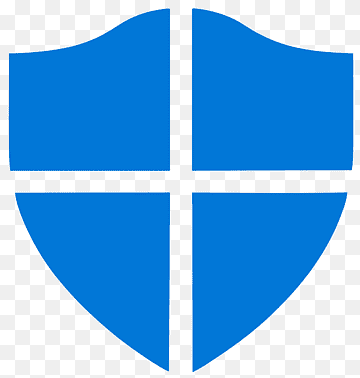
As cyber threats continue to evolve, having reliable antivirus software is crucial for safeguarding your computer and personal data. Windows Defender, the default security solution on Windows, offers a comprehensive set of features to detect and remove malware. However, there are instances where certain files or applications may be falsely identified as threats, leading to unnecessary interruptions or performance issues,but it also allows users to configure exclusions. In this article, we will explore the concept of Windows Defender exclusion, discuss its pros and cons, and provide a step-by-step guide on how to use it effectively.
Windows Defender Exclusions:
Windows Defender exclusion allows users to specify files, folders, or processes that they want the antivirus program to ignore during scans. By excluding certain items, you can prevent false positives, reduce system resource usage, and enhance overall performance. However, it is important to weigh the pros and cons before deciding to use exclusions.
Pros of Windows Defender Exclusion:
Improved Performance:
One of the significant advantages of using Windows Defender exclusion is the potential for improved system performance. By excluding trusted files and applications from scans, you can reduce the overall scan time and decrease the impact on system resources. This is particularly beneficial for resource-intensive tasks such as gaming or running complex software.
Avoiding False Positives:
Windows Defender, like any antivirus software, may occasionally flag legitimate files or applications as threats. This can be disruptive and may lead to unnecessary actions such as quarantine or deletion. By using exclusions, you can prevent these false positives and ensure that trusted files and applications are not mistakenly treated as malware.
Cons of Windows Defender Exclusion:
Increased Security Risks:
While exclusions can be helpful in certain situations, they also introduce potential security risks. By excluding specific files or folders, you essentially create an avenue for malware to exploit. If an excluded item becomes compromised, it can bypass Windows Defender's protection, potentially exposing your system to threats. Therefore, it is essential to exercise caution when using exclusions and only exclude trusted items.
Potential for Malware Execution:
Another drawback of using Windows Defender exclusion is the possibility of inadvertently excluding malicious files or processes. If you mistakenly add a file that is infected with malware to the exclusion list, Windows Defender will no longer detect it during scans, allowing the malware to operate freely on your system. Therefore, it is crucial to thoroughly evaluate and validate the items you choose to exclude.
How to Use Windows Defender Exclusion?
Adding Exclusions:
To add exclusions in Windows Defender, follow these steps:
- Open start menu, type "Windows Security" in the search bar and select the "Windows Security" app from the search results.
- In the Windows Security app, click "Virus & threat protection".
- Under the "Virus & threat protection settings" section, click on "Manage settings link".
- Click on "Add or remove exclusions". It will ask for "User Account Controll" permission, allow that.
- Click on the "Add an exclusion button" to add a new exclusion and choose the type of exclusion you want to add, such as a file, folder, file type, or process.
- Browse to the location of the file or folder you want to exclude, or enter the file extension or process name.
- Once you've selected the item, click on "Open" or "OK" to add it to the exclusions list.
Removing Exclusions:
If you want to remove exclusions from Windows Defender, follow these steps:
Firstly, open the Windows Security app using the same method mentioned earlier. Then, navigate to the "Virus & threat protection" tab and click on "Manage settings". From there, scroll down until you find the "Exclusions" section and click on "Add or remove exclusions". Look for the specific exclusion you wish to remove, and select it. Next, click on the ".." (ellipsis) symbol or the "Remove" button located next to the exclusion. Finally, confirm the removal by selecting "Remove" if prompted. This will effectively delete the selected exclusion from the list.
Conclusion:
Windows Defender exclusion is a valuable feature that can enhance the performance and usability of your Windows operating system. By strategically excluding trusted files, folders, or processes from scans, you can optimize system resources and minimize false positives. However, it is important to strike a balance between the benefits and risks associated with exclusions.
The pros of using Windows Defender exclusion include improved system performance, especially during resource-intensive tasks like gaming or running demanding software. By excluding trusted files and applications, you can reduce scan times and alleviate the strain on your system resources. Additionally, avoiding false positives ensures that legitimate files and programs are not mistakenly flagged as threats, preventing unnecessary interruptions.
On the other hand, there are cons to consider when using exclusions. Increased security risks may arise from excluding specific items, as it creates a potential avenue for malware to exploit. It is crucial to exercise caution and only exclude items that are thoroughly validated and trusted. Additionally, the potential for inadvertently excluding malicious files or processes highlights the importance of careful evaluation and regular review of the exclusions list.
To use Windows Defender exclusion effectively, follow the recommended steps for adding and removing exclusions. By leveraging this feature, you can tailor Windows Defender to your specific needs while maintaining a balance between performance optimization and security.
- 363 reads
Your Help Required to Keep The Lights On!
Satisfied with the provided Services?
Show your LOVE and Secure BHp's Future.
Every single Penny helps, counts and means a lot
And will be spent to Deliver Even More.
Introducing Free Membership of BookShare for Pakistanis
Popular on BHP
-
Title: FDMR V1.0 (Free Download Mobile Ringtones)
 Type: softwareTotal views: 1,041,859
Type: softwareTotal views: 1,041,859 -
Title: AAct V4.3.1 Portable (An Activator for Ms Windows and Office)Type: softwareTotal views: 315,431
-
Title: Eloquence TTS for all operating systems
 Type: softwareTotal views: 229,674
Type: softwareTotal views: 229,674 -
Title: Vocalizer Expressive V2.2 for NVDA 25 and LaterType: softwareTotal views: 171,982
-
Title: NVDA V2025.3.2 with Eloquence - Portable Version IncludedType: softwareTotal views: 152,332
-
Title: Re-Loader 3.0, Windows plus Office activaterType: softwareTotal views: 146,167
-
Title: Microsoft Toolkit V2.7.1Type: softwareTotal views: 106,448






