How to create Bootable USB using Novicorp Wintoflash
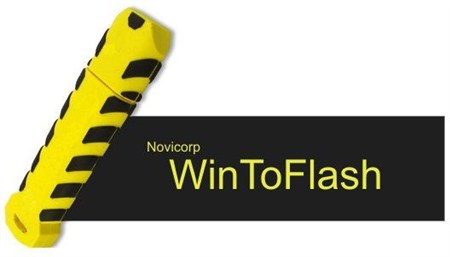
How to create bootable USB using Novicorp WinToFlash using jaws.
Novicorp wintoflash is generally used to create bootable USB. if you have any scratch on your DVDS/CDS not to worry. this software Novicorp WinToFlash will help you to make bootable USB for installing windows.
Install windows from USB to any device.
Novicorp WinToFlash can create bootable USB with any modern Windows Desktop and Server family from XP to 10 beta Setup Program, 32 or 64 bits. Any editions can be used Home, Professional, Media Center, Ultimate, etc.
Features.
- create bootable PenDrive to install any type of Windows.
- windows 10.
- windows8.1.
- windows8.
- Windows7
- Windows Server 2012
- Windows xp
It creates your recovery USb as when you have windows installed and suddenly your windows gets corrupt due to virus or due to electricity powercut then this is the best way to recover your files. as in cds it creates huge problems for recovering files.
Multiboot support.
This software can be used to create multiboot systems. 5 different Windows versions, offline antivirus and recovery live cd on a single USB drive. Now you can create a Multiboot USB with UNLIMITED number of bootable items on your USB drive. WinToFlash Multiboot Manager will support any Windows from Windows Vista to Windows 10 (ISO Image required). Multiboot bootable USB creation is available on the Advanced mode tab.
Emergency recovery and Live USB.
WinToFlash can create Live USB from 100+ LiveCD images. Recover your files faster with USB boot.
Live USB options supported:
- Computer manufactures's recovery CDs.
- Ubuntu/xUbuntu.
- Dr.WEB.
- BitDefender.
- Hiren's Boot CD.
- Android x86.
- Live USBs WinPE-based.
- Windows XP Recovery Console.
- MS-DOS USB boot.
- COMODO Rescue Disk.
- Panda Safe CD.
- AvtiVir Rescue System
- FSecure Rescue CD.
- Acronis Backup and Security Rescue CD.
- Windows Reset Password.
- And other 100+ images
BIOS Upgrade - DOS on USB
Some motherboards requires old style DOS flashing programs, WinToFlash will create for you bootable USB with MS-DOS in a moment. Copy your flashing program to USB, reboot and flash your BIOS. Or you just want to play some good DOS game.
ISO, ZIP, RAR...
WinToFlash will read all popular container files, images and archives. No need to mount drive or unpack archive manually.
FAT16, FAT32, NTFS in CHS and LBA addressing
Use FAT16 CHS in the advanced mode, if your motherboard fails to boot up USB drive with FAT32 Windows XP Setup. You have a choice for better compatibility and troubleshooting. Fine tine of all FAT options is at your service too! Set any size of partition you need. Some motherboards won't boot until you use CHS addressing for partitions and file system. So, no, problem, WinToFlash can do this.
USB storage mode selection --HDD or FDD
Most motherboards can boot USB-HDDs, but some needs old USB-FDD mode. In WinToFlash you can chose what mode do you need for your bootable USB.
Capacity limitations.
If you need 512 Mb USB drive to boot old DOS WinToFlash will limit your bootable USB to any size you need. Activate this option in the Advanced mode, set value and press Run.
UEFI Support
If you have purchased new PC with modern UEFI instead of BIOS WinToFlash will create Bootable USB with all files you need to boot with UEFI.
Profiles support.
Save your bootable USB options to the file and load them up at any time you need.
Disadvantages of using cd to install windows and recovering files.
- it is slow.
- It takes time to boot.
- its difficult to carry CD everywhere.
Advantages of Having USB to install Windows and Recover your Files.
- It is faster than CD
- it takes less time to boot up as compared to CD.
Create bootable PenDrive do the following.
Note: insert USB drive before launching the Novicorp WinToFlash.
Note: if you want to create bootable pendrive to install windows with cd click on next button it will give you a option of windows file path and select button. here you have to select for the folder and your folder should be the cd drive in your computer if you have inserted cd.
note2: if you want to create bootable USB using iso file you have to choose second option i have iso archive, zip etc. when you select this option click on next button. it will give you option of windows path and select option. when you click on select option it will ask you for a file here simply choose your iso file and select it.
Note: for desktop and laptop users kindly change your keyboard settings in jaws startup wizard.
- open Novicorp WinToFlash from desktop.
- Once you launched it use your tab key to find graphic 406 button.
- once you hear this option press spacebar.
- use tab key to find next option.
- when hear this option click on it by pressing spacebar.
- Their are two options which you hear after clicking on next button.
- i have cd inserted in my computer.
- i have iso archive, zip etc.
- use your insert+spacebar+o+w for jaws curser when you have selected the iso file.
- here you have to find this option of select a USB drive. when you have activated your jaws curser you can use your up or down aero keys to find the select USB or name of the option. sometimes jaws will not speak select USB in jaws curser but it will definitely announce the name of the pendrive. when you hear the pendrive name here you have to use your either right aero to move the curser to the right or left aero to move the curser to the left. means you have to go to the first letter of the pendrive you want to choose.
- once you find that option use your insert+8 key which will work as left mouce button to click on that option.
- You will hear the options by using tab key saying select windows file path and select USB drive.
- select the USB.
- after selecting the USB it will give you a format warning.
- press tab key to find continue button and press spacebar on that button.
- you will get option of lisence agreement.
- i do not accept.
- i do accept.
- Simply click on i do accept by pressing spacebar on that option.
- wait for the process to complete.
- it will take 10-15 minutes depending on your computers processor speed.
- after jaws announces 100% you will hear a beap sound but jaws will not announce anything here. this means that your process has been completed. simply press tab for exit button and press spacebar on that button.
- close the software. by pressing alt+f4 key you will hear three options.
- yes update, Start update then close button.
- Yes start update, start update then don't close button.
- no just close button
- simply choose this option no just close button. which is the 3RD option.
- congrats your PenDrive has successfully become bootable.
- 2387 reads
Your Help Required to Keep The Lights On!
Satisfied with the provided Services?
Show your LOVE and Secure BHp's Future.
Every single Penny helps, counts and means a lot
And will be spent to Deliver Even More.
Introducing Free Membership of BookShare for Pakistanis
Popular on BHP
-
Title: FDMR V1.0 (Free Download Mobile Ringtones)
 Type: softwareTotal views: 1,040,569
Type: softwareTotal views: 1,040,569 -
Title: AAct V4.3.1 Portable (An Activator for Ms Windows and Office)Type: softwareTotal views: 277,242
-
Title: Eloquence TTS for all operating systems
 Type: softwareTotal views: 208,360
Type: softwareTotal views: 208,360 -
Title: Vocalizer Expressive V2.2 for NVDA 23 and LaterType: softwareTotal views: 153,621
-
Title: NVDA V2024.4.2 with Eloquence (Portable Version Included)Type: softwareTotal views: 136,002
-
Title: Microsoft Toolkit V2.7.1Type: softwareTotal views: 97,511
-
Title: IBMTTS For NVDAType: softwareTotal views: 75,987





