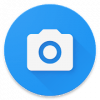Soft Braille Keyboard
This Braille keyboard presents itself as a standard Android input method and can be used in any application where a keyboard is displayed to enter text. This enables an experienced Braille typist to exceed the typing speeds of sighted users across all of their applications.
Two keyboard layouts are supported:
A conventional horizontal layout for large screens like tablets and a vertical layout suitable for smaller displays like phones. In both modes you can type using the standard Braille fingers and use convenient gestures to manipulate and read the text input. Both keyboard styles support additional configuration so that you can configure your perfect layout. Both six dot literary and eight dot computer Braille are supported.
Languages:
App translation is currently in progress, but currently these languages are fully supported.
- Chinese
- Czech
- English
- Italian
- Polish
- Portuguese
- (European / Brazil)
- Russian
- Slovak
- Spanish
- Vietnamese
Several Braille tables are supported by the app and more are constantly being added.These include following.
- English
- Chinese
- Czech
- Dutch
- Italian
- Polish
- Portuguese
- Russian
- Slovak
- Spanish
- Swedish
- Vietnamese.
Many more tables are present, but have not been fully tested yet. Please contact the developer directly if you want your language included.
Contracted Braille is supported for
- English
- UEB
- US.
Features:
The keyboard has many more features including
- spell checking
- voice dictation
- text manipulation features
- word count
- auto-capitalisation
and more.
Basic usage instructions:
Here is its instruction given below.
- Open the Soft Braille Keyboard app and click the first button "Enable Soft Braille Keyboard", and enable this keyboard.
- Tap the second button "Set Soft Braille Keyboard as the default keyboard" and choose Soft Braille Keyboard.
- Tap on the edit field in the Soft Braille Keyboard application.
- Disable Talkback temporarily by pressing and holding the volume up and down keys simultaneously.
- If you are using a phone use the vertical layout by cradling the phone in your hands with the screen facing away from you and the device in landscape mode. Arrange your fingers in two vertical lines, so your two pointer fingers are closest to the top edge of the phone, middle fingers in the centre and ring fingers closest to the bottom edge. Leave a small gap between your two hands. Press and hold your three left fingers for 1.5 seconds and then do the same with your three right fingers to calibrate the keyboard.
- If you are using a tablet use the horizontal layout by placing the device flat on a table and arrange your six fingers in a straight line from left to right leaving a small gap between your two hands like a Perkins Brailler layout. Press and hold your three left fingers for 1.5 seconds and then do the same with your three right fingers to calibrate the keyboard.
- Type with your usual Braille fingers.
- Make use of gestures for example swipe dot 1 left / right to move back and forward by character respectively, swipe dot 4 right for space and dot 4 left for backspace.
- Once you are done press and hold the volume up /down keys simultaneously to re-enable Talkback, or just lock and unlock your device.
Soft Braille Keyboard has many more features. For details or troubleshooting Please see:
this lin.k for the full user guide.
This project is also open source if you can contribute please get in touch with the developer. this link for more information
Download:
- 1255 reads